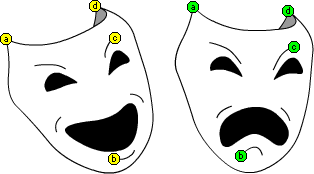
Use shape hints to control more complex or improbable shape changes. Shape hints identify points that should correspond in starting and ending shapes. For example, if you were tweening a drawing of a face as it changes expression, you could use a shape hint to mark each eye. Then, instead of turning the face into an amorphous tangle while the shape change takes place, each eye remains recognizable and changes separately during the shift.
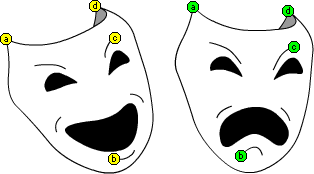
Shape hints contain letters (a through z) for identifying which ones correspond in the starting and ending shape. You can have up to 26 shape hints.
Shape hints are yellow in a starting keyframe, and green in an ending keyframe. Also, they are red when not on a curve.
For best results when tweening shapes, follow these guidelines:
| In complex shape tweening, create intermediate shapes and tween them instead of just defining a start and end shape. | |
| Make sure that shape hints are logical. For example if, three shape hints are along a line, they must be in the same order on both lines. They cannot be ABC in the first keyframe and ACB in the second. | |
| Shape hints work best if you place them in counter-clockwise order beginning at the top left corner of the shape. |
To use shape hints:
| 1 | Select the first keyframe in a shape tweened sequence. |
| 2 | Choose Modify > Transform > Add Shape Hint, or press Control+H (Windows) or Command+H (Macintosh). |
| The beginning shape hint appears as a red circle with the letter a somewhere on the shape. | |
| 3 | Move the shape hint to a point that you want to mark. |
| 4 | Select the last keyframe in the tweening sequence. |
| The ending shape hint appears somewhere on the shape as a green circle with the letter a. | |
| 5 | Move the shape hint to the point in the ending shape that should correspond to the first point you marked. |
| 6 | Run the movie again to see how the shape hints change the shape tweening. Move the shape hints to fine-tune the tweening. |
| 7 | Repeat this process to add additional shape hints. New hints appear with the letters that follow (b, c, and so on). |
| 8 | While working with shape hints, you can also do the following: |
| To see all shape hints, choose View > Show Shape Hints. The layer and keyframe that contains shape hints must be current for Show Shape Hints to be available. | |
| To remove a shape hint, drag it off the Stage. | |
| To remove all shape hints, choose Modify > Transform > Remove All Hints. | |